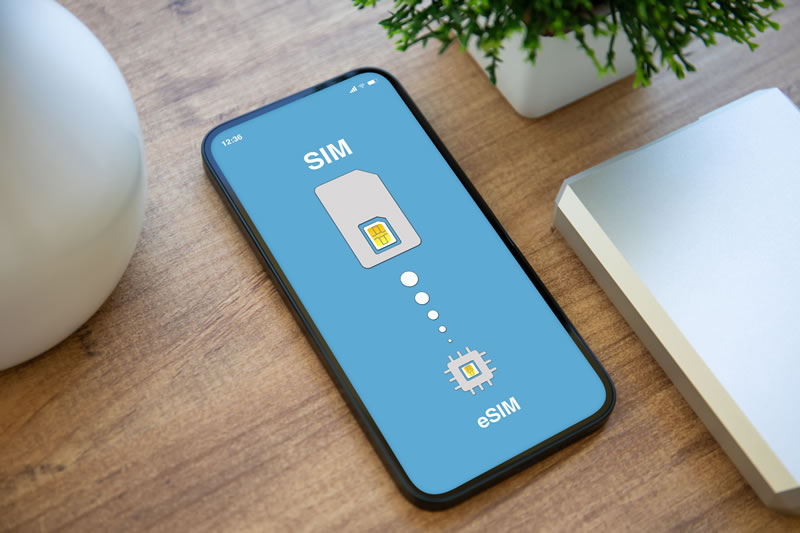
eSIMs have become a lot more easily available in the last year or so, as while this tech has existed for a while, it wasn’t long ago that only a few networks offered them.
Now, a large number of UK networks support eSIMs on Pay Monthly plans, and a subset of those do on Pay As You Go too. So while you still can’t get an eSIM on every network or with every plan type, there’s a good chance the network you’re on offers them – and we’d expect the holdouts to follow suit soon.
That’s great news, because eSIMs have a number of advantages. These include the ease with which you can change network, since you don’t need to wait for a new SIM card in the post. They can also support multiple numbers, and they take up less space than a removable SIM card, leaving more room for other components (once SIM card slots are removed from phones).
If you’d like to give an eSIM a try, you’ve come to the right place, because below you’ll find an overview of every significant UK network that offers them.
At the time of writing, sixteen UK networks offer eSIMs on Pay Monthly plans (meaning SIM Only or a phone on contract), including the main four networks.
| eSIM provider | New Customers | Existing Customers |
 |
Select eSIM at checkout when placing order. | Swap to eSIM by calling 150, or using your online EE account |
 |
Place order using Giffgaff app | Swap to eSIM using Giffgaff app |
|
|
Select eSIM at checkout when placing order | Contact Honest Mobile |
 |
Select eSIM at checkout when placing order | Swap to eSIM using customer service live chat |
|
|
Select eSIM at checkout when placing order (only for iPhone Air users) | Not yet available |
 |
Select eSIM at checkout when placing order | Swap to eSIM using your online Lyca Mobile account |
 |
Select eSIM at checkout when placing order | Swap to eSIM using My O2 online account, or using the My O2 app |
 |
Order physical SIM then contact network to switch to eSIM | Contact network to switch to eSIM |
 |
Order physical SIM first then switch using online Sky Mobile account | Switch to eSIM using online Sky Mobile account |
|
|
Order physical SIM first then switch using online Smarty account | Switch to eSIM using online Smarty account |
 |
Select eSIM at checkout when placing order | Swap to eSIM by contacting network |
|
|
Select eSIM at checkout when placing order | Contact Talkmobile |
 |
Order physical SIM then contact network to switch to eSIM | Swap to eSIM by contacting network |
 |
Select eSIM at checkout when placing order | Swap to eSIM by calling 333, or visiting a Three store |
 |
Select eSIM at checkout when placing order | Swap to eSIM on your Vodafone account |
|
|
Select eSIM at checkout when placing order | Swap to eSIM on your VOXI account |
Below, you’ll find more details of each network’s eSIM offering.
EE lets you choose an eSIM while placing an order for a SIM Only plan or a smartphone (assuming the phone has eSIM support).
If you’re an existing customer, then you can instead call 150 from your EE phone to request one, or there’s an option on your online EE account. You can also request a switch to an eSIM in an EE store.
For more information, head to EE’s eSIM help page.
O2 lets Pay Monthly customers select an eSIM during checkout, or you can use your My O2 account online or the My O2 app to switch to an eSIM.
To find out more, read O2’s eSIM support page.
Three also offers eSIMs on Pay Monthly plans. To get one, you can select the eSIM option at checkout (when placing an order for a Lite, Value, or Complete plan).
Existing customers can switch to eSIM by heading to a Three store or calling the network on 333 from their Three phone.
Head to Three’s eSIM support page for more information.
Like the rest of the big four networks, Vodafone also offers eSIMs on Pay Monthly plans. You can get one by requesting it at checkout, or if you’re an existing customer you can select the ‘Activate my eSIM’ option on your Vodafone account when using an Android phone, or head to Settings > Mobile Service on an iPhone, or give the network a call.
Take a look at Vodafone’s eSIM support page for more details.
Want an eSIM on Giffgaff? Then whether you’re about to sign up or an existing customer, you should start by downloading and opening the Giffgaff app. If you haven’t signed up yet then look for the eSIM option on the dashboard, and then choose a plan. If you’re an existing customer, then go to Account > SIM > Replace my SIM > Switch to a new eSIM.
For further details, take a look at Giffgaff’s eSIM support page.
Honest Mobile makes you choose whether to get a physical SIM or an eSIM as the first step at checkout, so it’s hard to miss the eSIM option.
The network doesn’t appear to say how or if you can switch from a physical SIM to an eSIM as an existing customer, but we’d recommend giving them a call if you’re in that situation.
iD Mobile gives you the choice to select an eSIM during checkout. Or if you’re an existing customer with a physical SIM card you can contact the network on Live Chat and ask to switch.
For more information, head on over to iD Mobile’s eSIM support page.
As of October 2025, Lebara has started offering eSIMs, but initially just for new customers using an iPhone Air. However, eSIM availability will be expanding to other devices and existing customers before the end of 2025.
You’ll be able to select an eSIM during checkout – though at the time of writing you’ll first be asked to confirm whether you’re using an iPhone Air or another device (and if it’s another device then the eSIM option won’t be available).
Lyca Mobile also lets you just select an eSIM during checkout. To swap to an eSIM if you already have a physical SIM, just log in to your online Lyca Mobile account, and from there go SIM Management > SIM Swap > Swap Physical SIM to eSIM.
For more, take a look at Lyca Mobile’s eSIM support page.
Unlike most networks, ParentShield doesn’t let you select an eSIM at checkout at the time of writing, but you can get in touch with the network to request a switch to one.
For more information, check out ParentShield’s eSIM announcement page.
With Sky Mobile you’ll start with a physical SIM card, but can then request a switch to an eSIM through your online Sky Mobile account.
Take a look at Sky Mobile’s eSIM support page for further details.
Smarty will send you a physical SIM card, but you’re free to request a swap to an eSIM at any time via your online account, and the network claims it’s working on offering eSIMs at checkout too.
For more information, head to Smarty’s eSIM support page.
Spusu lets you select the eSIM option during checkout, or you can switch to eSIM by getting in touch with the network.
Head to Spusu’s eSIM support page for more.
Talkmobile – which uses Vodafone’s network – lets you select an eSIM at checkout on any of its plans.
There’s no support page that we can see for switching to eSIM if you’re an existing customer, but it’s likely that the network will be able to move you over if you ask them to.
Want an eSIM on Tesco Mobile? Then first order a plan with a physical SIM card, and then contact Tesco Mobile to switch.
Head to Tesco Mobile’s eSIM support page if you need more help or information.
With VOXI, you can select an eSIM during the checkout process on its SIM Only plans, so a VOXI eSIM is simple to get.
If you’re an existing customer, then you can switch to eSIM by going to the ‘eSIM’ option in your online account.
For more information, head over to VOXI’s eSIM support page.
Not as many networks offer eSIM on Pay As You Go as Pay Monthly, but a handful do, with the options below being the current selection.
Three’s process for getting eSIMs on Pay As You Go is different to Pay Monthly, as you need to call Three or visit a physical Three store to get one on this sort of plan.
Check out Three’s eSIM help page to learn more.
Vodafone’s process for getting an eSIM on Pay As You Go is the same as Pay Monthly – just select the eSIM option at checkout, or if you want to switch to eSIM, then if you have an Android phone select the ‘Activate my eSIM’ option on your Vodafone account, or with an iPhone head on your phone to Settings > Mobile Service, or just contact the network.
To get a Pay As You Go eSIM on Giffgaff as a new customer, first download the Giffgaff app, then select the ‘eSIM’ option on your dashboard, and choose a plan from there.
As an existing customer, open the app and go Account > SIM > Replace my SIM > Switch to a new eSIM.
Just select an eSIM at checkout to get one on Pay As You Go on Lyca Mobile. To swap to an eSIM, from your online Lyca Mobile account go to SIM Management > SIM Swap > Swap Physical SIM to eSIM.
Contact ParentShield once you’ve got a physical SIM card to switch to an eSIM on Pay As You Go.
You can’t get an eSIM at checkout on Tesco Mobile when ordering online, so start with a physical SIM and then request a swap, or head to a Tesco store and get an eSIM there.
First, you need a compatible phone, though a huge number of handsets now do support eSIMs, including most recent Samsung and Apple smartphones.
In most cases when you request an eSIM from a network you’ll be sent a QR code, which you then just scan with your phone’s camera. This will then automatically install the eSIM (though you might be prompted to install a ‘Mobile Plan’ or a ‘Data Plan’ – in which case do so).
If scanning the QR code doesn’t work with the camera, then you can alternatively scan it from your phone’s settings screen. On iOS you’d head to Settings > Mobile Service > Add eSIM.
On Android the process varies a little depending on the brand of your phone, but with a Samsung phone for example, you’d head to Settings > Connections > SIM manager > Add eSIM > Scan QR code. The process on other brands of phone will be a variation of this, so look for screens that talk about ‘Connections’, ‘Network’, ‘SIMs’, or similar to find it.
In the unlikely event that your network doesn’t provide you with a QR code, it should give you full details of how to set up its eSIM.